Managing payments and payment methods
Through subscription section of the WhisperClaims app you can manage your payments and payment methods.
To manage payments and payment methods for a licence, you must:
Be logged into the WhisperClaims system as a user with Administrator (“admin”) access
Have access to the require payment details.
To manage payments and payment methods:
Click the
button (top-right of the WhisperClaims window) and then click the
button
Click the
button
This displays a summary of your subscription for you to review
Click the
button
This takes you to a page hosted by our third-party payment provider
From the payment page, you can add, remove and update payment methods.
Once you've made your changes, click
to to return to the WhisperClaims app.

If you do not see a 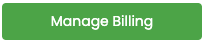 button, you may be on a legacy payment system. Please contact us so we can move you to our current payment provider.
button, you may be on a legacy payment system. Please contact us so we can move you to our current payment provider.
Related Articles
Managing claim workflow and deadlines
Access the workflow dashboard and view claim deadlines, you must be logged into the WhisperClaims system using either: The user to which the clients are allocated, or An account that has access to view All clients & claims If you need to view claims ...Managing renewals
Access the workflow dashboard and view renewals, you must be logged into the WhisperClaims system using either: The user to which the clients are allocated, or An account that has access to view All clients & claims If you need to view claims for ...Managing user access
User access affects which clients and claims the user can view, which reports the user can access, and whether the user has admin access (“License admin”). To edit the user access for a user account, you must: Be logged into the WhisperClaims system ...Managing two-factor authentication (2FA)
To manage your 2FA settings you must be logged into the WhisperClaims system as a user. Once you have logged into your account: Click the button (top-right of the WhisperClaims window) and then click the button Click the button This displays your 2FA ...Paying for a claim review
Once the WhisperClaims system has gathered all the information it needs, you can purchase and download your report. If at this stage you have any concerns about the claim or would like a second-opinion, you can opt to request and pay for a claim ...